Keep your online communications private with Avast SecureLine VPN
- Security
- Privacy
- Performance
Deleting your TikTok account or just taking a break from the platform is simple. Find out how to delete a TikTok account using the app or website. Then, get a VPN to encrypt your connection, hide your activity, and boost your online privacy.
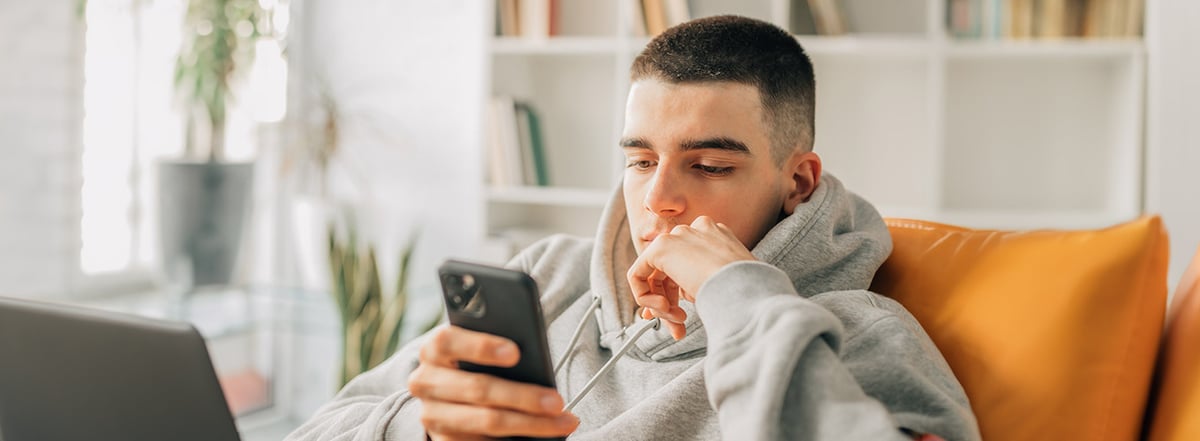
The best way to delete your TikTok account is through the privacy settings. Keep in mind that TikTok deletion becomes permanent after 30 days. If you sign in within 30 days of deletion, your TikTok account will be reactivated.

This Article Contains:
Here’s how to permanently delete your TikTok using the TikTok mobile app:
Open TikTok and go to Profile. In the top-right corner, tap the Menu icon (three lines).
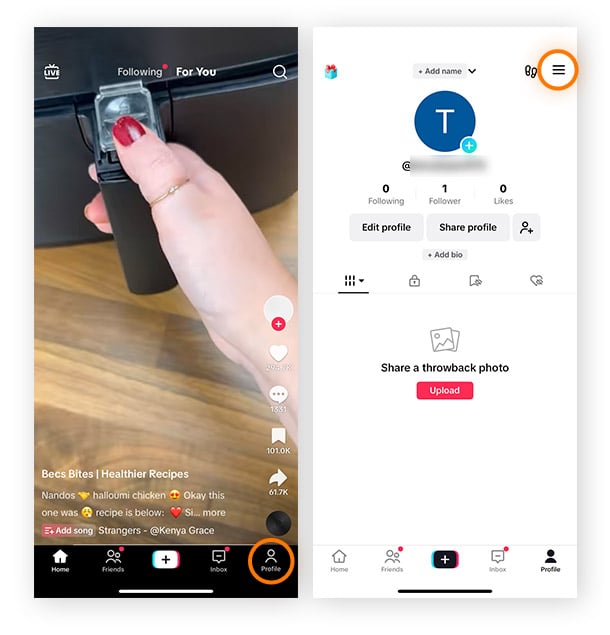
Tap Settings and Privacy then choose Account.
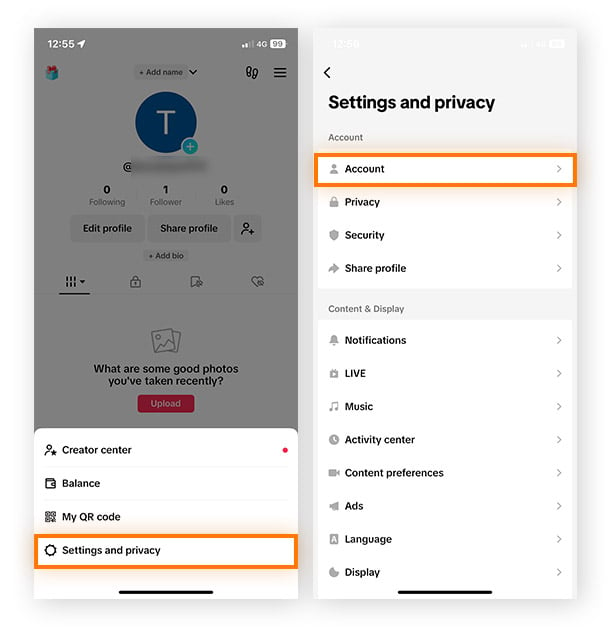
Select Deactivate or delete account, then choose Delete account permanently.
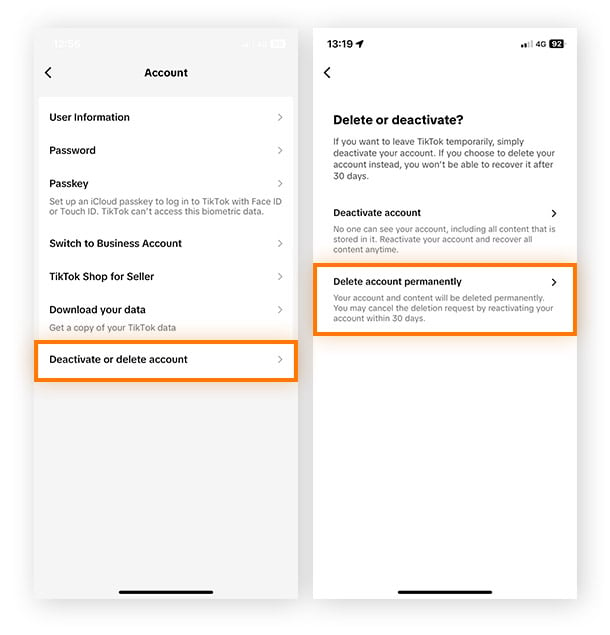
Choose your reason for leaving, then tap Continue. Confirm the data download notification then tap Continue again.
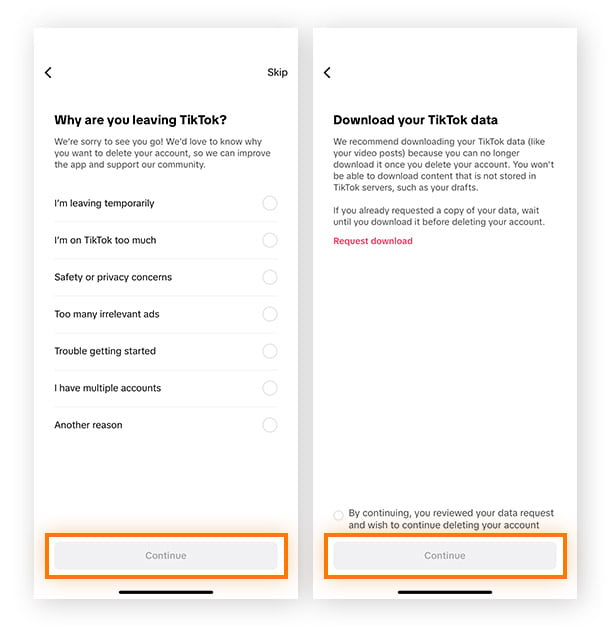
Tap Delete account then tap Delete to confirm.
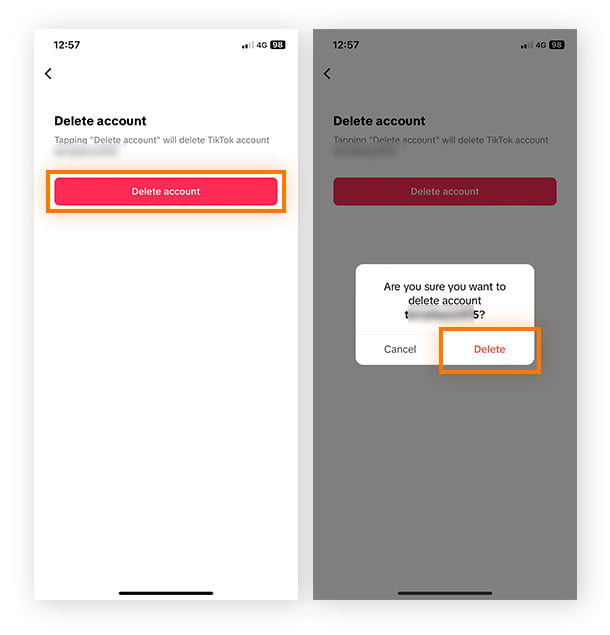
Using a laptop or Macbook to delete your TikTok is just as simple as doing it with the app — just navigate to the TikTok website, sign in, and open your account’s privacy settings.
Here’s how to delete your TikTok account on a laptop:
Open the TikTok home page in your web browser and sign in. Click your profile icon in the top-right corner and select Settings.
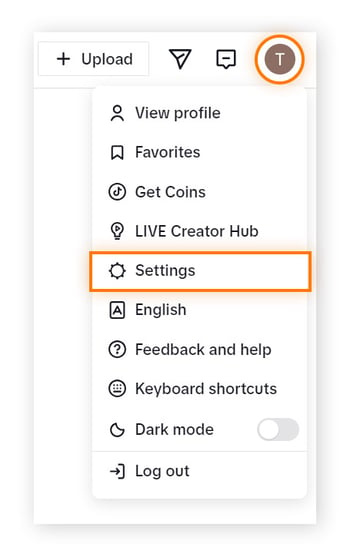
Under Manage account, click Delete.
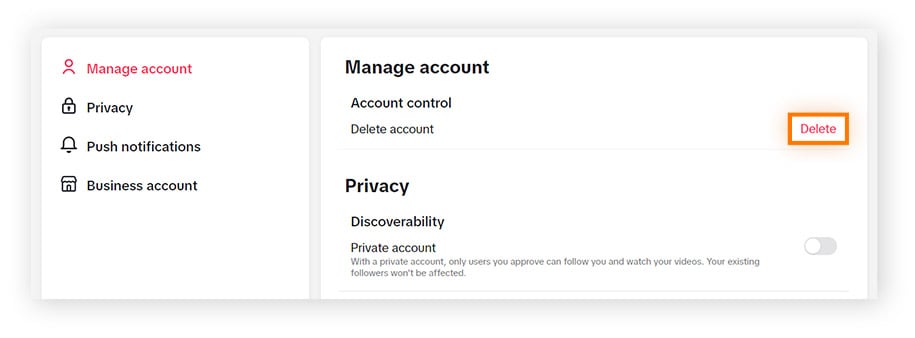
Click Continue, enter your password to verify your account, then click Delete account again.
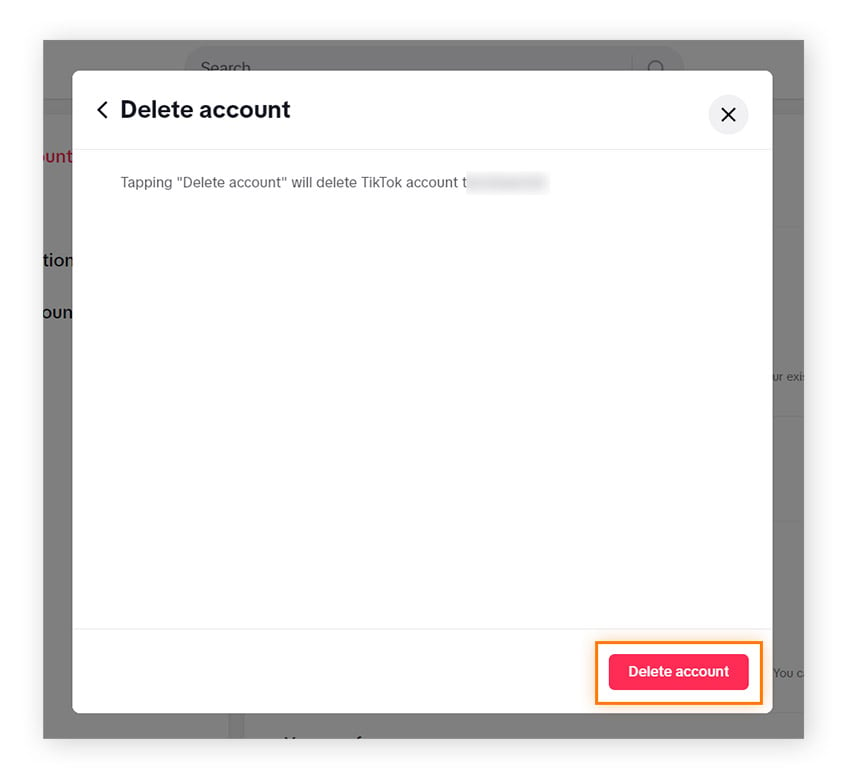
Click Delete one more time to confirm. You can sign in anytime within 30 days after deletion to reactivate your account.
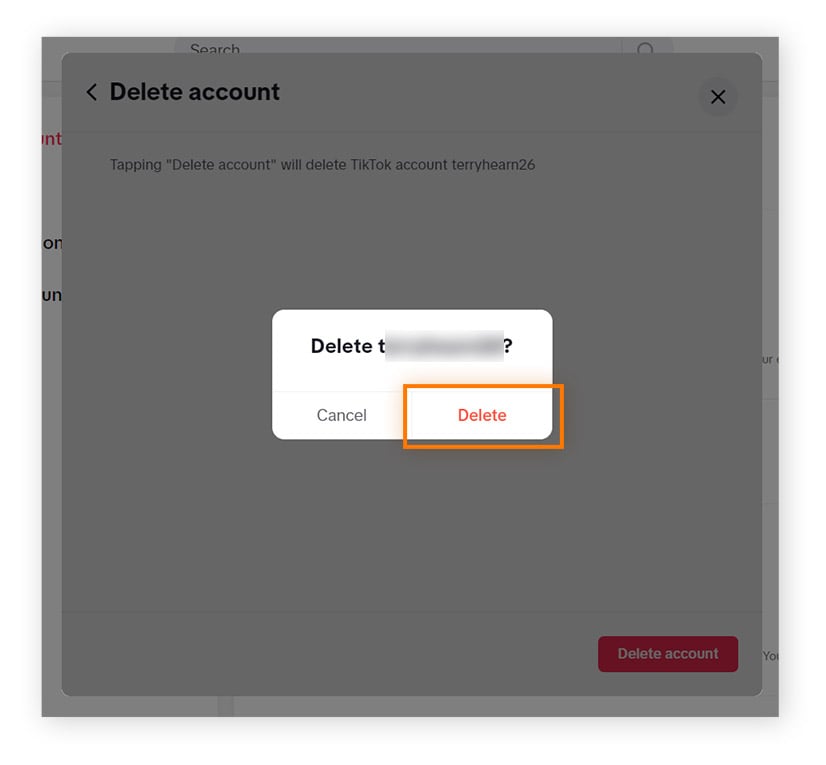
Account deactivation is great if you want to take a break from TikTok but don’t want to lose any of your content. The steps are almost identical to the steps for deleting your TikTok account.
Note that It’s not possible to deactivate TikTok via the website. Instead, use the app to deactivate your account.
Here’s how to deactivate your TikTok account:
Open TikTok and tap your Profile. In the top-right corner, tap the Menu icon (three lines).
Tap Settings and Privacy then choose Account.
Select Deactivate or delete account, choose Deactivate account, then confirm your decision by tapping Deactivate.

Enter your password then tap Deactivate account. Confirm your decision by tapping Deactivate one more time.
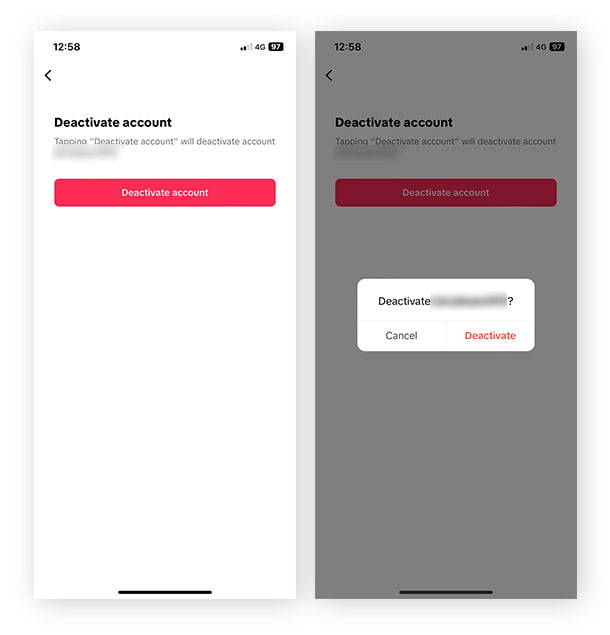
When you request an account deletion via TikTok, it won't happen instantly. Instead, TikTok will deactivate your account for 30 days before permanently deleting it. That gives you plenty of time to reactivate your account if you change your mind. Here’s how to reactivate your TikTok:
Open the TikTok app and log in. Tap Reactivate.

Reactivating your TikTok account is that simple. Note that the process for reactivating your TikTok account is the same for all deactivated accounts and those in their 30-day window following a deletion request.
Deleting or deactivating your TikTok account is an ideal option if you want to take a break from the app or from all social media, including Snapchat, Instagram, and Facebook. Socials have become an integral part of our lives, and it’s easy to let apps like TikTok take over our free time — even potentially negatively affecting our mental health and attention span.
Another reason to delete your TikTok account is if you’re concerned about privacy or how TikTok uses your data. There’s always a chance that your personal data could wind up with data brokers, who buy and sell user information in bulk. If that happens, it’s hard to know who might have access to information about your activity online.
Data safety could become an even greater concern should a social media site suffer a data breach. Such an attack could result in your information falling into the hands of criminals who may then use it for social engineering attacks.
Or, you may want to delete your TikTok account because of the prevalence of TikTok finance scams, as the Avast 2023 Threat Report pointed out. Fueled by the growing use of artificial intelligence (AI), TikTok scams are on the rise in part due to the social media app’s huge attack surface — its 1 billion monthly users.
Limiting the amount of time you spend on TikTok or deleting your account are great ways to help limit the number of people that can view your personal information online. Go even further with Avast SecureLine VPN, which helps you hide your IP address and encrypt your Wi-Fi connection to keep you safer and more private online.
Deactivating your TikTok temporarily closes your account. If you change your mind, you can reactivate your account at any time, and all your content will still be there. Your deactivated account won’t be visible to other users — just like if you’d deleted it.
If you're having issues deleting your TikTok account, it could be because your contact information is incorrect. When deleting your account, TikTok uses your contact information to help verify that the request is legitimate. Double-check that you entered your contact information correctly and try again.
Yes, you can delete an account without logging in. Contact TikTok support and request that they delete it on your behalf. To identify your account and verify your request, they will need your username, date of birth, and the contact information (usually your email and telephone number) linked to your account.
Yes. If you no longer have the telephone number connected to your account, simply use the app to delete your account and sign in using your email during the verification step.
No. The 30-day cooling-off period gives users a chance to change their minds before permanently deleting their account. During this period, the account is deactivated, meaning it is not visible to other users and can’t be accessed unless it’s reactivated.
If you’re sure you want to permanently delete your account, just wait — your account will be automatically removed after 30 days.
Yes. Rather than deleting or deactivating your TikTok account, you can increase your privacy by making your account private. When your TikTok is private, you can approve who follows you or views your activity and content, which helps limit the personal information that’s available about your activity.
Download Avast SecureLine VPN to encrypt your internet connection, protect your personal data, and stay private online.
Download Avast SecureLine VPN to encrypt your internet connection, protect your personal data, and stay private online.
Install Avast SecureLine VPN to encrypt your internet connection, protect your personal data, and stay private online.
Install Avast SecureLine VPN to encrypt your internet connection, protect your personal data, and stay private online.
Keep your online communications private with Avast SecureLine VPN
Keep your online communications private with Avast SecureLine VPN